Table of Contents
piZap photo editor review
piZap is an online-based picture editor that is more fun as well as frivolous than others – and that is not always a negative thing. piZap is ideal for all users, from beginners to experts. This tool is available in both free and premium versions. The free version offers many choices for altering your photos in preparation for posting on social media. However, if you want higher-resolution exports, you’ll need to upgrade to a more expensive premium membership.
What is piZap Photo Editor?
piZap is an amazing photo editor as well as a collage builder, and design tool. Editing tools such as text, borders, and stickers may be added as well as filters and effects. Fresh fonts and tools are available for consumers to enjoy a different editing experience. Users may turn their dull photographs into magnificent masterpieces with a simple click. It includes millions of stock pictures and filters. You may create collages with mixing shapes, hearts, and hundreds of colored stickers. PiZap’s collage builder is simple to use and offers over 1000 patterns and styles.
Features of piZap
piZap is one of the best and most used online-based photo editing and collage-making tool. This tool comes with a lot of features and functionalities that make it one of the best online-based photo editing solutions. Here are some of the most amazing features of this tool are highlighted below:
Easy To Use
One of the most amazing features of this online photo editing tool is that it is very easy to use. The tool comes with a simple as well as a user-friendly interface that is excellently understandable. People who have at least a basic idea about photo editing can edit photos in this tool easily. You don’t have to need any extra experienced to work with this photo editor.
Built-in Templates
piZap photo editor comes with an extensive collection of the build-in template. Although both of them are not available in the free version, those which are available are excellent in quality. Consumers can be able to create an excellent design with these pre-build premium quality templates.
Set of functions
Most online-based photo editing tool comes with limited editing function. Fortunately, the piZap photo editor comes with a lot of editing functionalities. From basic Adjustment to other functions, all are highly functional. It has an extensive collection of image borders and frames, stickers, graphics as well as several social media icons. You can make your photo more amazing by using these functions.
Effects and Filters
Although PiZap has some delicate filters and effects, the majority of its choices are more fun and showier, which isn’t a bad thing. All of the effects and filters are excellent in quality. Although all the features and filters are not available in the free plan, you can access them by purchasing the pro plan. These effects and filters will give your image a whole new appearance by enhancing the overall quality of the image.
Cost-Effective Tool
piZap is available in both free and premium versions. While the free version is good enough for a beginner but you cannot access all the features and functions with the free version. If you need to use more premium functions of this tool, you have to go for a pro plan. Fortunately, this online-based editor offers a pro plan at a low cost that will not break your bank.
Highly compatible Tool
One of the other most excellent features of this basic photo editing tool is that it is a highly compatible tool. You can use this tool on any device, no matter what configuration the device has. This tool works with almost any kind of web browsing software like Google Chrome, Mozilla Firefox, Microsoft Edge, and many more. You don’t have to install any software to use this online based photo editing tool.
piZap Plans & Pricing
piZap photo editor comes with both free and premium versions. While the free version is good enough for a beginner but you have to purchase the Pro plan f you want to access all the editing functions. Fortunately, piZap offer its Pro version at an effective cost. You have to pay $59.99 for a year. You can also purchase this tool on a monthly basis, and it will cost $9.99 a month. So, if you purchase an annual pro plan, it will save 50% cost.
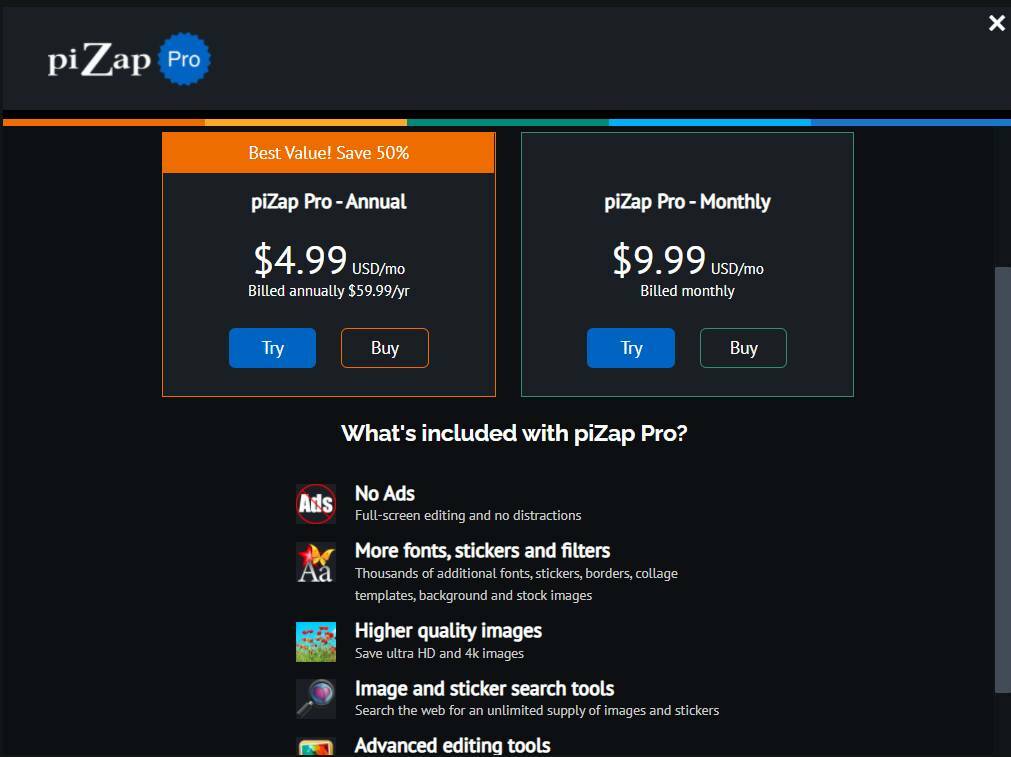
How to edit a photo in piZap photo editor?
This photo editor comes with a simple and user-friendly interface. All the editing functions inside the interface are excellently understandable for a beginner. This feature makes this photo editing tool easy to use. From beginner to expert, anyone can edit photos easily with this tool. Let’s take a look at how to edit photos in the piZap photo editing tool_
Step 01: Go to the Tool
piZap online photo editor works with almost every web browsing software. Open any web browsing software on your device and then go to the piZap photo editing tool. After accessing the tool, you will find an option named Try piZap Free. Click on the Edit option.
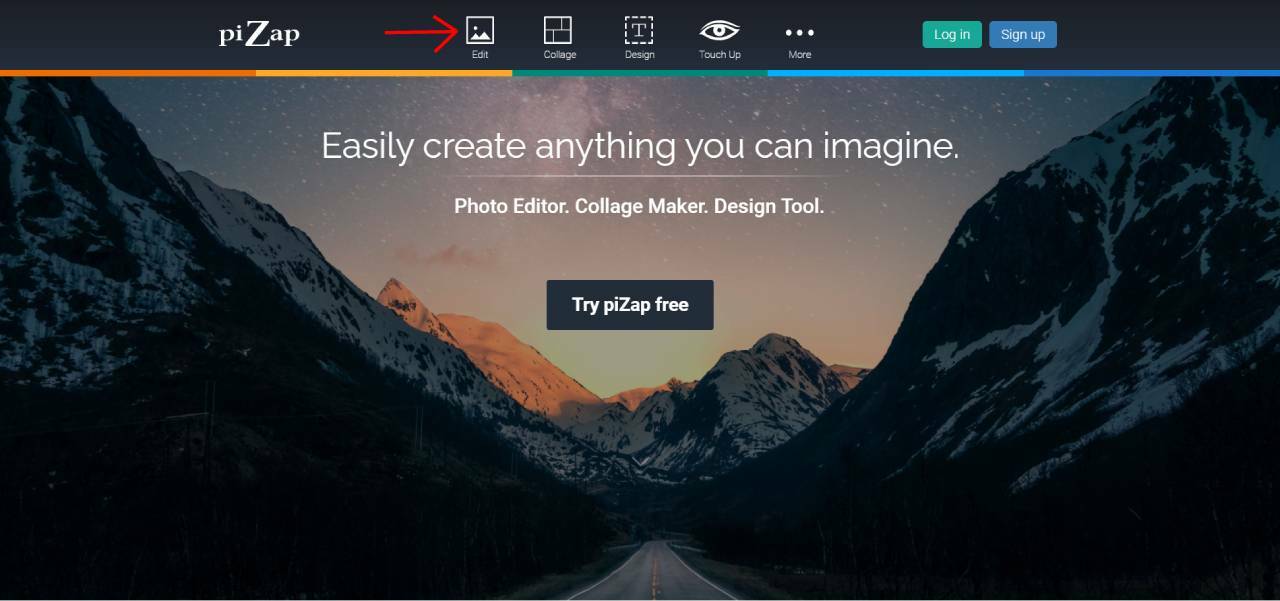
After clicking on that link, you will be asked to sign up. Here you will find some options to sign up. piZap lets you sign up via Facebook Account / Gmail Account / Twitter Account and Email Account. All you have to do is sign up for an account using any one account. Moreover, if you have a previous account, you can log in to it.
Step 02: Import Photo
After completing the sign-up process, a new window will open. An option called Edit Photo will appear in the newly opened window. You need to click on the Edit Photo option to edit the photo.
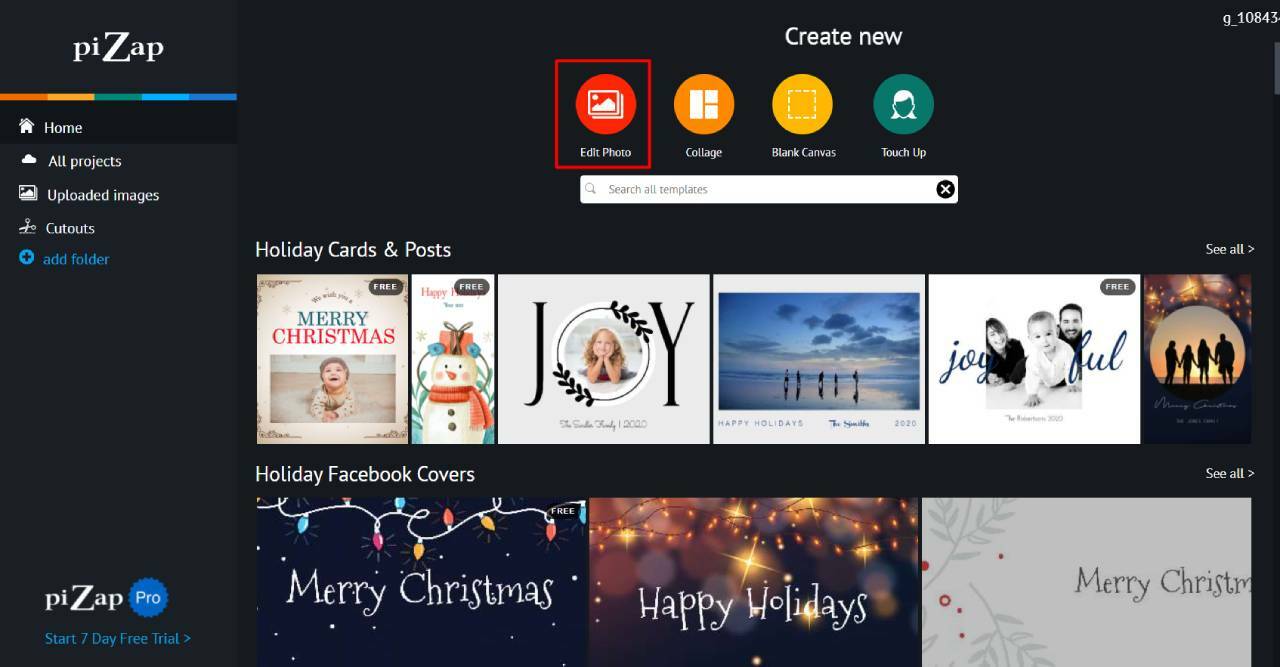
After clicking on the option called Photos, you will be allowed to import photos. Here you will find some options for image import. piZap lets you import photos from Facebook, Dropbox, and even stock images without your computer. Select the location from which you want to import your target image and open the photo in the piZap interface.
Step 03: Do the Basic Adjustment
Once you open the selected photo in the piZap interface, you will see many editing options here. In the beginning, there is a basic adjustment tool. With this tool, you can make some basic adjustments to your photos.
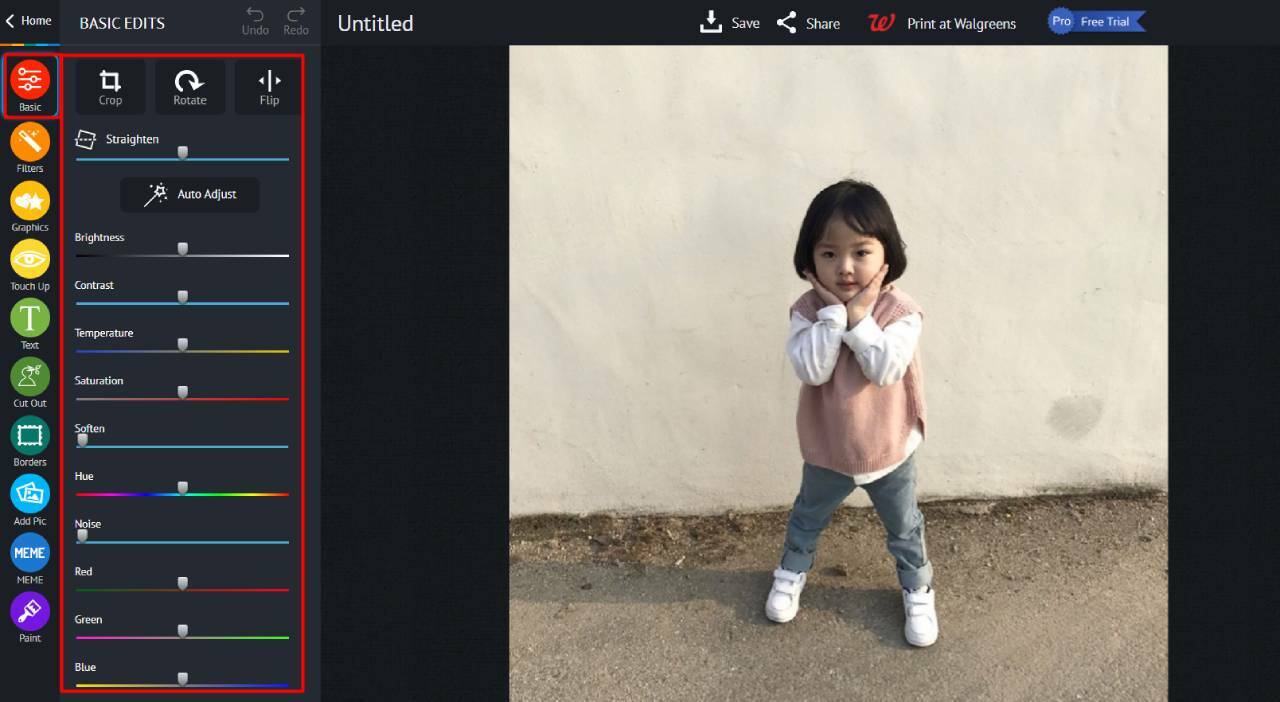
With the Basic Tools, you can cut and paste images. It even allows you to rotate your image as well as flips it. Moreover, with this tool, you can do more basic adjustments besides image brightness, contrast, and saturation.
Step 03: Apply other options
If you want to make your photo more amazing, you can apply a photo filter to your image. piZap has a lot of filter collections to choose from. However, some of these filters are only available for the pro plan. But there are also a lot of free filters to use.
You can also add stickers/graphics to the image. piZap has an extensive collection of graphics, stickers as well as several icons. piZap also lets you add text with your image. It has several font styles.
One of the amazing things about this photo editing tool is that it comes with a lot of photo frames or border designs. While most of them are only for the pro version, you will find amazing border/frame designs here for a free account.
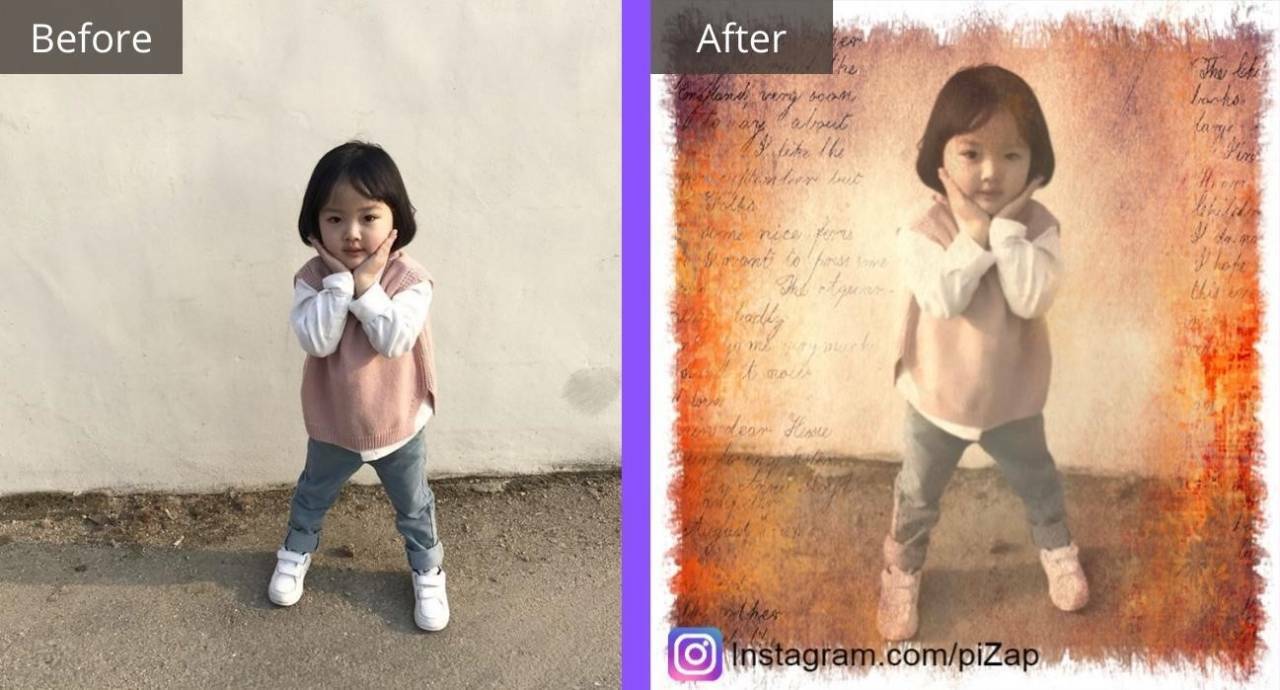
How to make a collage photo using piZap Collage Maker?
This tool lets you make amazing collage photos easily. It has a lot of layout design that makes it easy to make amazing collage photos. Let’s take a look at how to make a collage photo using the piZap collage maker.
Step 01: Choose Layout Design
To make a collage photo with piZap collage maker, go to the piZap photo editor and then click on the Collage maker option.
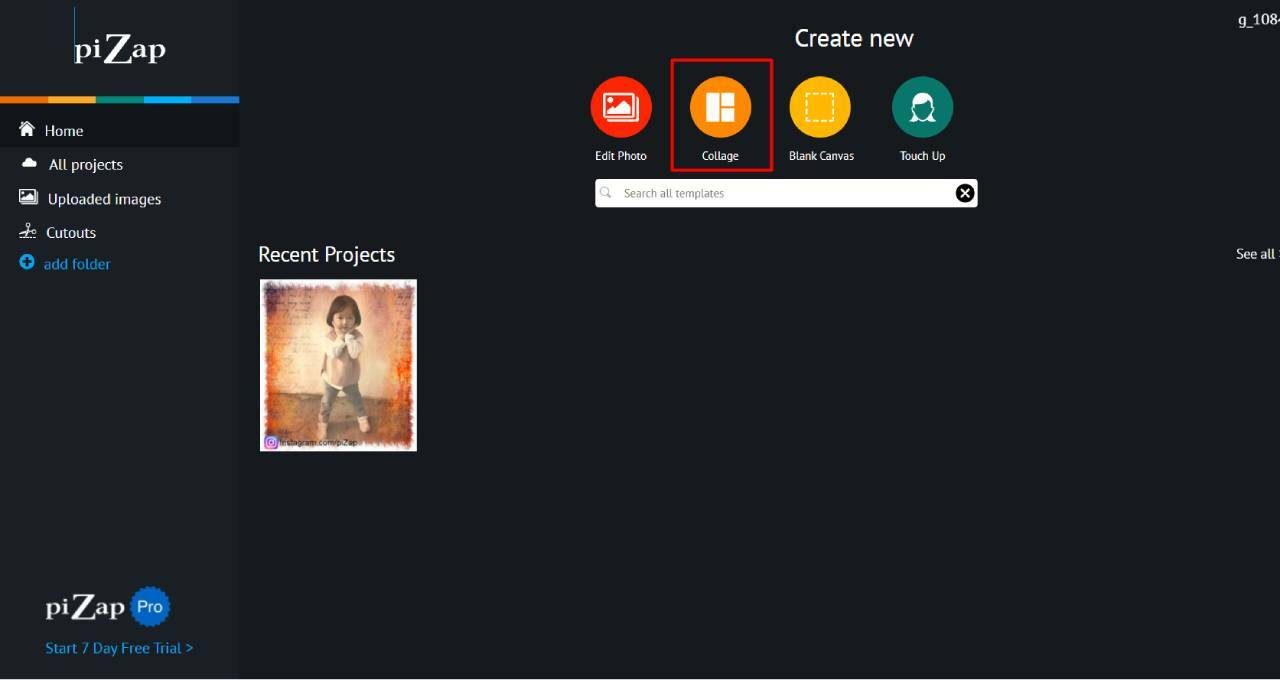
Clicking on this option will open a sub-window where you will see many layout designs. From here, you have to choose the layout of your choice and start working.
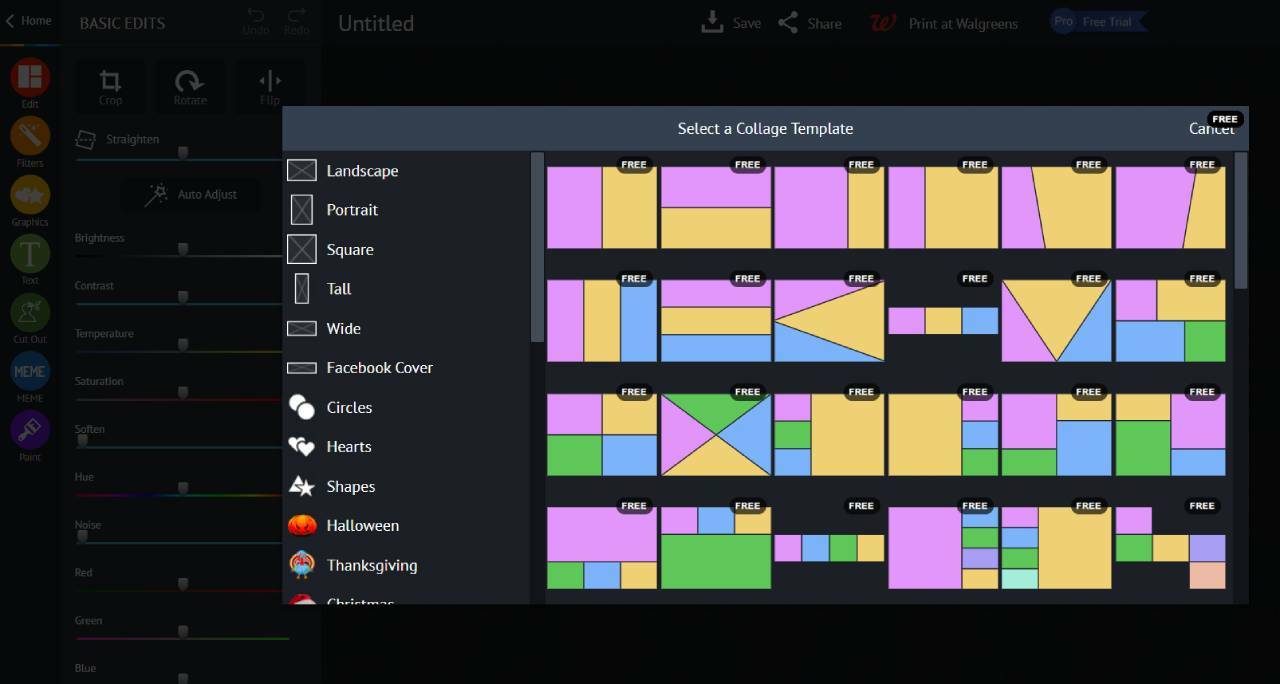
Step 02: Fill the cell with an image
After selecting the layout design, you will need to replace it with a cell image. All you have to do is select some of the images you want to use to make the college photo. Image Cell Replacement John simply clicks on the cell one by one; they will allow you to import your image.
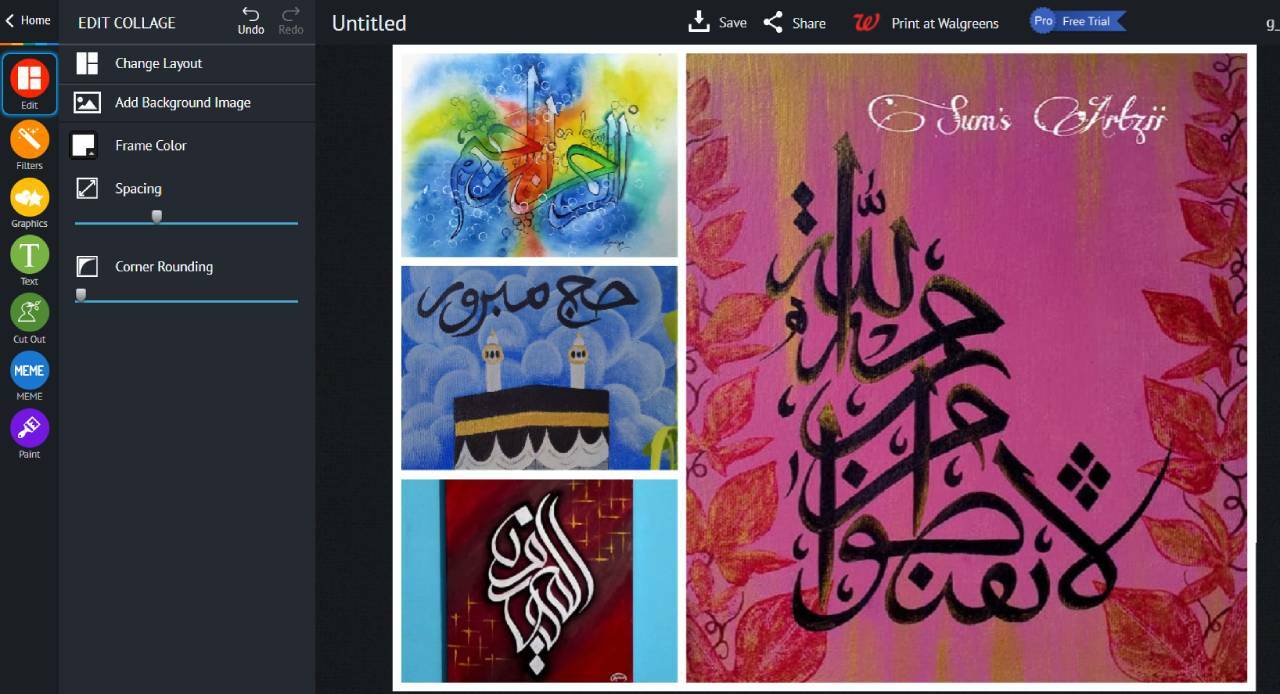
Step 03: Do basic Adjustment
After filling the cell with images, you can now do some basic adjustments. piZap lets you adjust the cell spacing, Corner Rounding, and well as allows you to set a background image.
So, after making an amazing collage photo by applying all the available functions, now it is time to import the image.
PROS and CONS of piZap
Pros
- Crafted with a lot of photo editing functionalities
- A simple and user-friendly interface makes it easy to use
- Comes with an extensive collection of pre-built templates
Cons
- This tool is a bit more expensive than other online-based photo editors.
FAQs
Final Word
Numerous free photo editors attempt to replicate the sophistication of Photoshop, so it’s nice to discover one that emphasizes the importance of having fun while editing. There are many different editing choices available on PiZap, ranging from subtle to comical. It is excellent for preparing photographs to upload on social networking platforms.