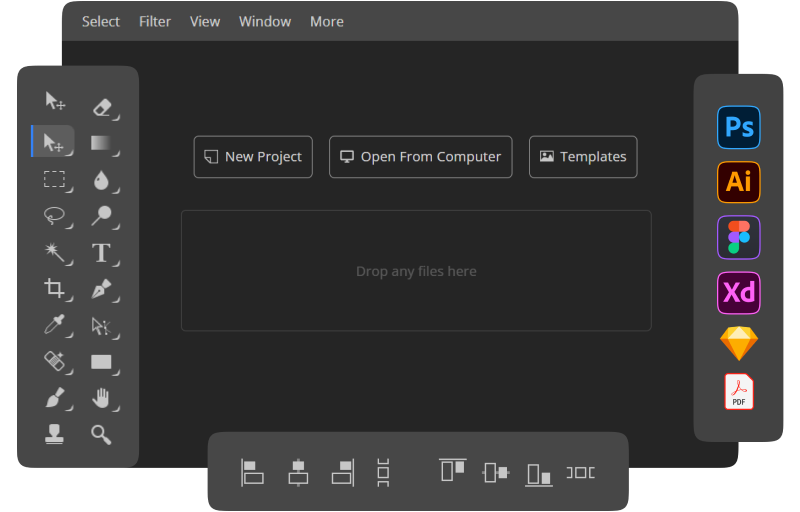Photopea application supports layers, layer masks, vector masks, raster masks, clipping masks, smart objects, rasterized layer styles, layer style, selections, and many more. Photopea photo editor has several exclusive features like other professional photo editing tools. Here is the list of its several exclusive features
User-friendly interface
It has a user-friendly, especially beginner-friendly interface that is very easy to use. The interface is almost the same as that of Adobe Photoshop. So, if you have a minimal idea about Photoshop, you will be able to use this editor easily.
Free to use
Photopea will never force you to purchase. Photopea does not need an account to be created, and there are no additional costs associated with using the service. There are both free, and premium versions are available of this tool. While the premium version will offer more features, the free version is also good enough for beginners. Editors using machines other than their usual configuration will find Photopea to be an extremely useful tool.
Multiple formats Downloadable
One of the most useful features of this online photo editor is that you can save the image in several formats after editing the image. You get the option of saving the file as a PSD, JPG, PNG, PDF, SVG, or even as a GIF file if you so like. This functionality allows you to easily edit any image with any file and on any device.
Extensive editing options
This online photo editor has a lot of editing options. All the options are almost the same with Photoshop, and the functionality is also the same as well. Photopea provides a somewhat comprehensive set of editing features, including the patch, healing brush, as well as point healing tools. Layering, paths, channels, layer styles, layer masks, selects, filters, smart objects, and raster graphics are all included in Photopea. It offers everything that you will need to edit an image professionally.
Customizable Test Style
With Photopea, you have a choice between two different styles of style settings. In the first place, there’s Character Style, which changes from match to match. The next is a style called Paragraph Format, which is used throughout the paragraph.
Other Features
Compatible with any Device: It is supported by all devices. Operating systems such as Windows, iPad, Mac, iPhone, as well as Android all are compatible with this tool.
Save Disk Space: You may access and utilize the Photopea online program directly from your computer browser without having to download anything. It reduces the amount of space used up by your computer’s hard drive.
Pre-build Templates: Photopea comes with a collection of pre-made templates that may be used to quickly create a design.
Social Media Integration: The ability to integrate the program with social media platforms for increased reach as well as coverage is provided.
Import from the web: Ability to import a picture into a project or canvases by referencing a picture URL
Remove objects: Simply brush the picture surface with the brush tool to effectively remove undesirable elements from your photographs.
Effects and Filters: With an extensive range of tools and picture effects, you can instantly modify the tone of your photographs.